This is a companion article to IPv6 comes to San Francisco that explains how to set up IPv6 with Sonic.net and Comcast.
Comcast
For Comcast, you can double-check that you have support by visiting comcast6.net. If you see “Your CMTS is ready for IPv6.”, you’re ready to rock!

Then navigate to your router (probably 192.168.1.1 or 192.168.0.1) and find the IPv6 settings.
There are two questions to be answered: How should the router obtain an IPv6 address from Comcast? How should devices connected to the network obtain IPv6 addresses?
The answers are “DHCP” and “Auto config” respectively, as can be seen here:
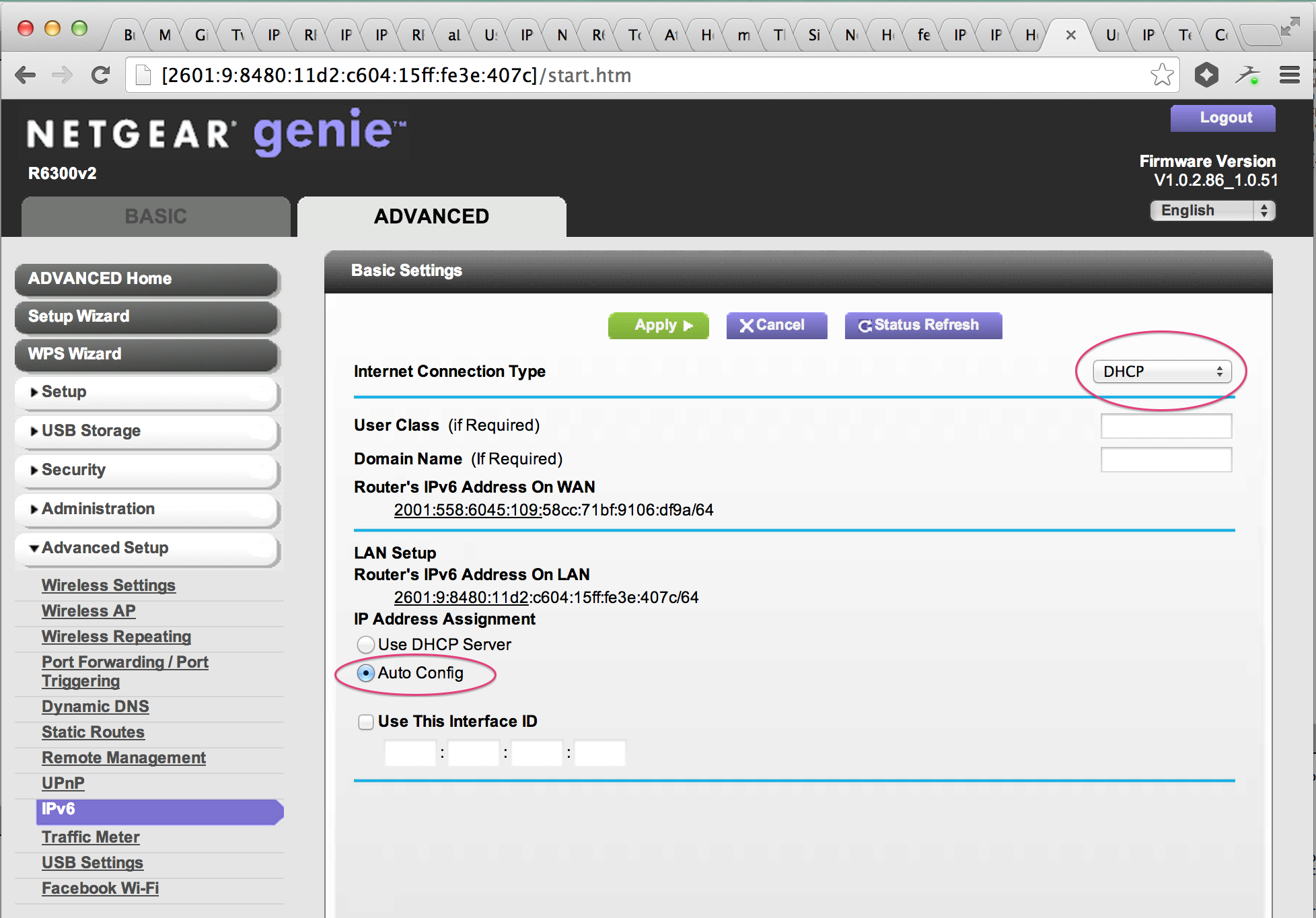
It takes a few minutes for the DHCP to work the first time. After the router has an IPv6 address, you also need to reset the wireless connection on your laptop. (on a Mac you may need to open network settings and click “Forget this network”)
Sonic.net
Sonic.net is a little more manual to configure. They use IPv6 tunnelling (instead of IPv6 end-to-end) but there’s no difference as far as your laptop is concerned.
There are two questions to be answered: What’s the IPv4 address of Sonic.net’s IPv6 tunnel? Which IPv6 network prefix have Sonic.net assigned to you?
You can find both of the answers in your Sonic.net account page under Labs / IPv6. Then configure your router as a 6to4 Tunnel:
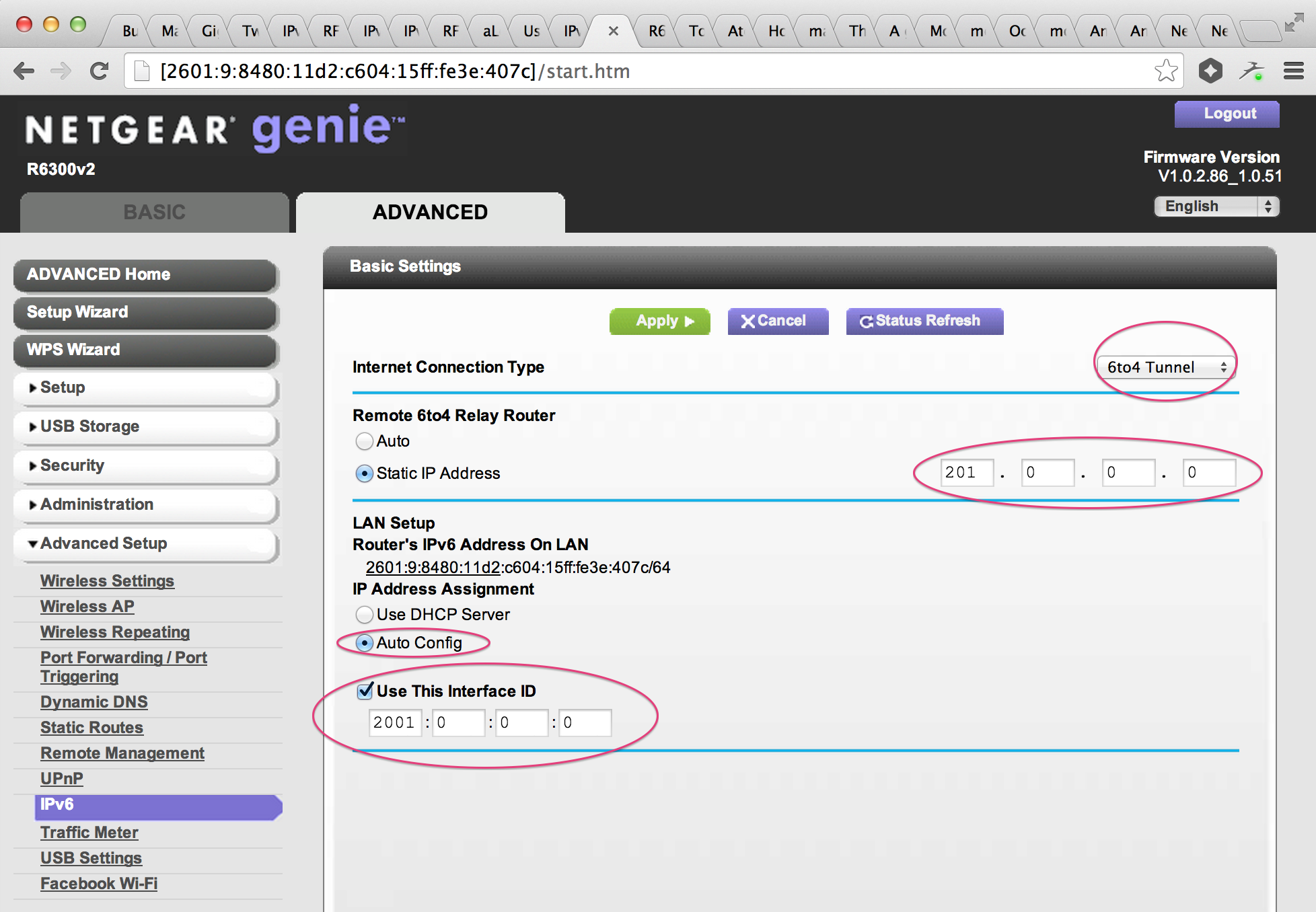
Once you’ve applied these changes to the router, you need to reset the wireless connection on your laptop. (on a Mac you may need to open network settings and click “Forget this network”)